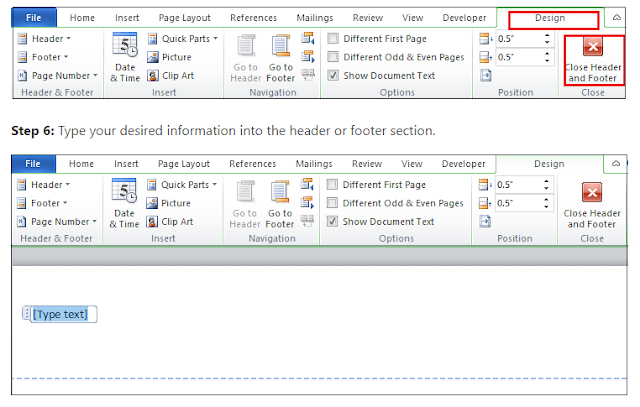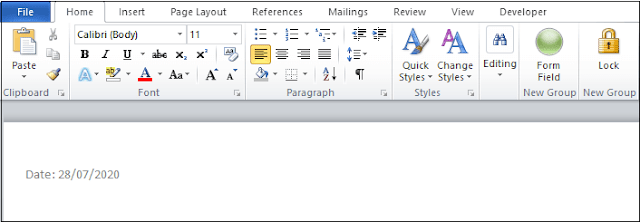Headers and footers are used in Microsoft Word to include extra information like the title, file name, date, page numbers, etc. Your document looks more professional and is simpler to read and understand if it has a header and a footer in Word.
Footers are displayed at the bottom of the Word document, while Headers are displayed at the top margin.
The basic procedures shown below can be used to insert a header and footer in Microsoft Word.
- Open the Word document you want to add a header and footer to, whether it's new or already exists.
- Select the Insert tab from the Ribbon's top menu.
- In the Header & Footer section, select either the header or the footer from the drop-down menu.
- The built-in Header and Footer options will be listed in a drop-down menu that will appear on the screen. Choose the item you want from the Built-in list.
Tags:
astitva
b2adigitals
How to insert a header and footer in Microsoft Word document?
mskuthar
office automation tools by mskuthar