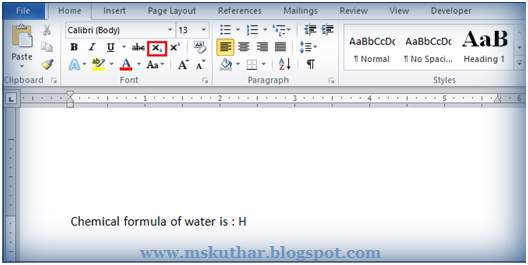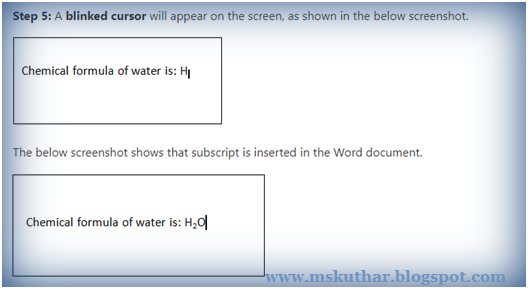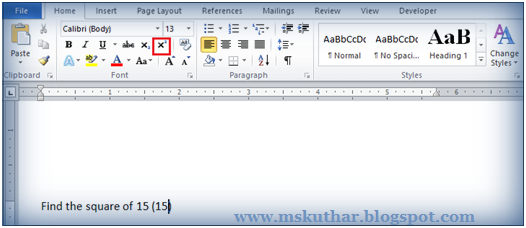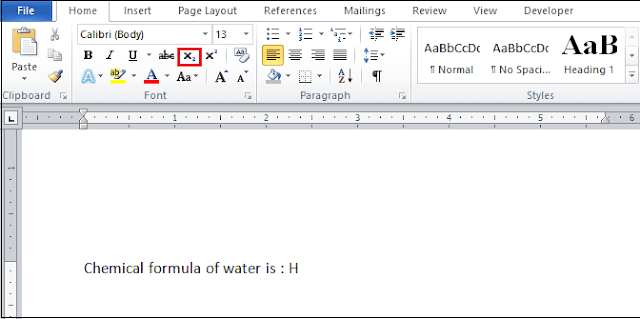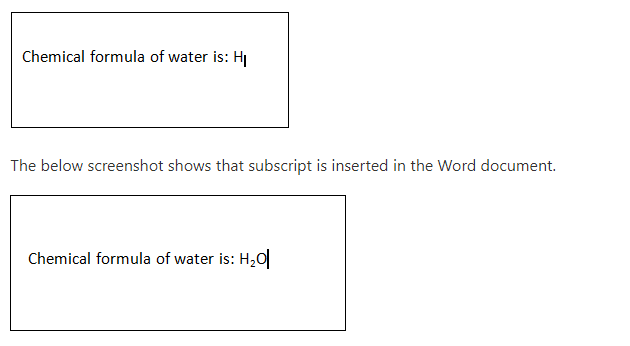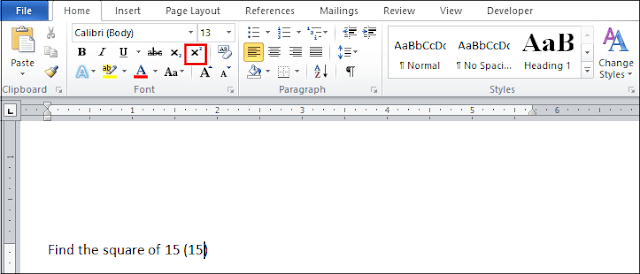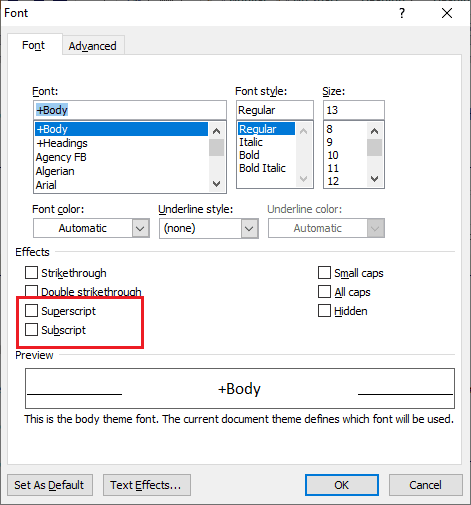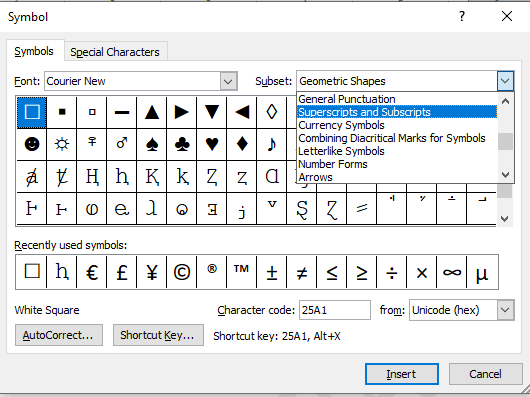A number, symbol, figure, letter, or signal that is smaller than the typical (standard) typeface is known as a subscript or superscript. It is frequently applied to mathematical or scientific formulas, end-notes, and footnotes.
There are the following steps to create a subscript in Word document -
- Open the Word document.
- Enter the text that you want to insert.
- Place cursor in the document where you want to create a subscript.
- Go to the Home tab on the Ribbon and click on the subscript X2 icon in the Font group.
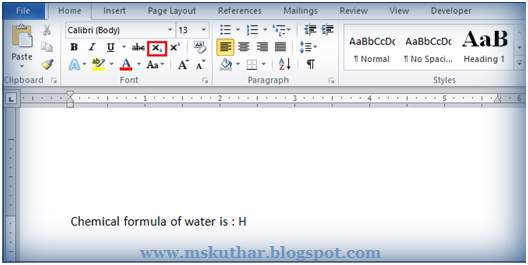 |
| Subscript and superscript |
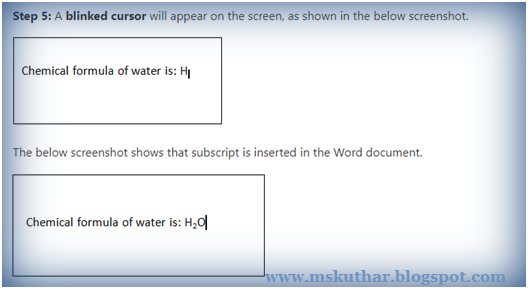 |
| Subscript and superscript |
If you want to insert a superscript in the Word document, follow the below-mentioned steps -
- Open the Word document.
- Place cursor in the document where you want to insert a superscript.
- Go to the Home tab on the Ribbon and click on the Superscript (X2) icon in the Font group.
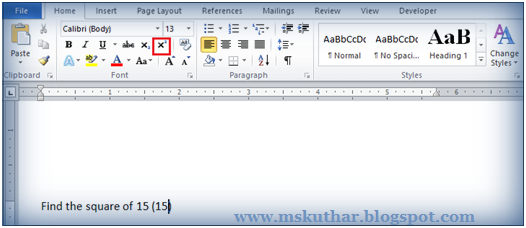 |
| Subscript and superscript |
- A small sized cursor is blinked on the selected area, as shown in the below screenshot. Insert the text that you want to add in the superscript.
If you want to insert a superscript in the Word document, follow the below-mentioned steps -
- Open the Word document.
- Place cursor in the document where you want to insert a superscript.
- Go to the Home tab on the Ribbon and click on the Superscript (X2) icon in the Font group.
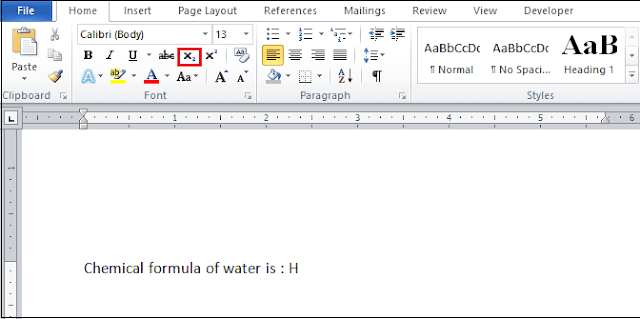 |
| Subscript and superscript |
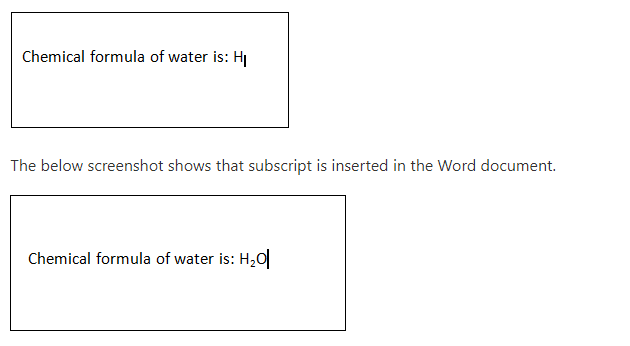 |
| Subscript and superscript |
If you want to insert a superscript in the Word document, follow the below-mentioned steps -
- Open the Word document.
- Place cursor in the document where you want to insert a superscript.
- Go to the Home tab on the Ribbon and click on the Superscript (X2) icon in the Font group.
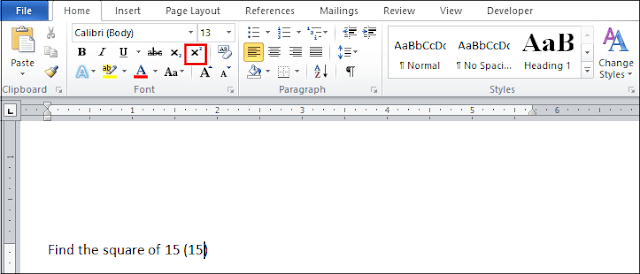 |
| Subscript and superscript |
 |
| Subscript and superscript |
- Open the Word document.
- Select the text where you want to insert subscript and superscript.
- Go to the Home tab on the Ribbon and click Font Dialog Box Launcher in the Font section.
- A font dialog box will appear on the screen in which click either Superscript or Subscript checkbox that you want to insert and click on the OK button at the bottom of the screen.
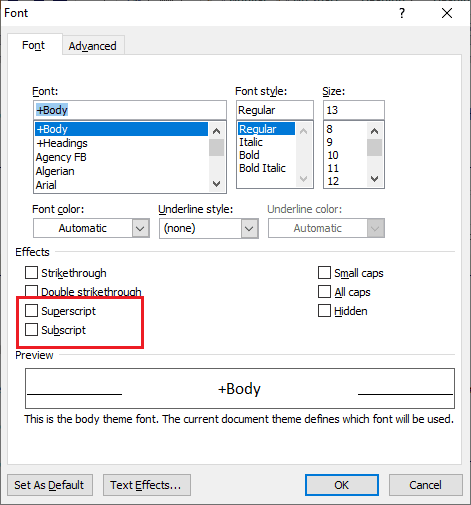 |
| Subscript and superscript |
Follow the below-mentioned steps to insert a subscript and superscript symbol -
- Open the Word document.
- Go to the Insert tab on the Ribbon and click on the Symbol option in the Symbols group.
- A Symbols dialog box will appear on the screen in click on the More Symbols button.
- The following dialog box will appear on the screen in which go to Subset option and click on the Superscripts and Subscripts from the drop-down menu. Click on the Insert button at the bottom of the screen.
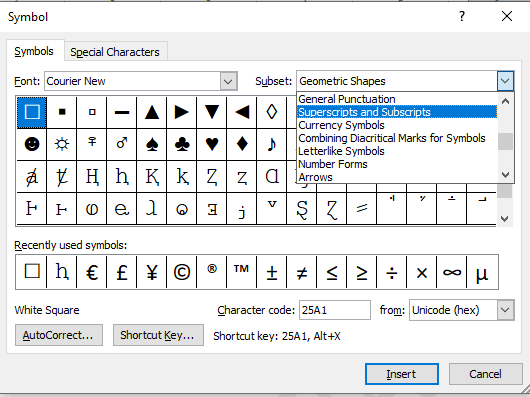 |
| Subscript and superscript |